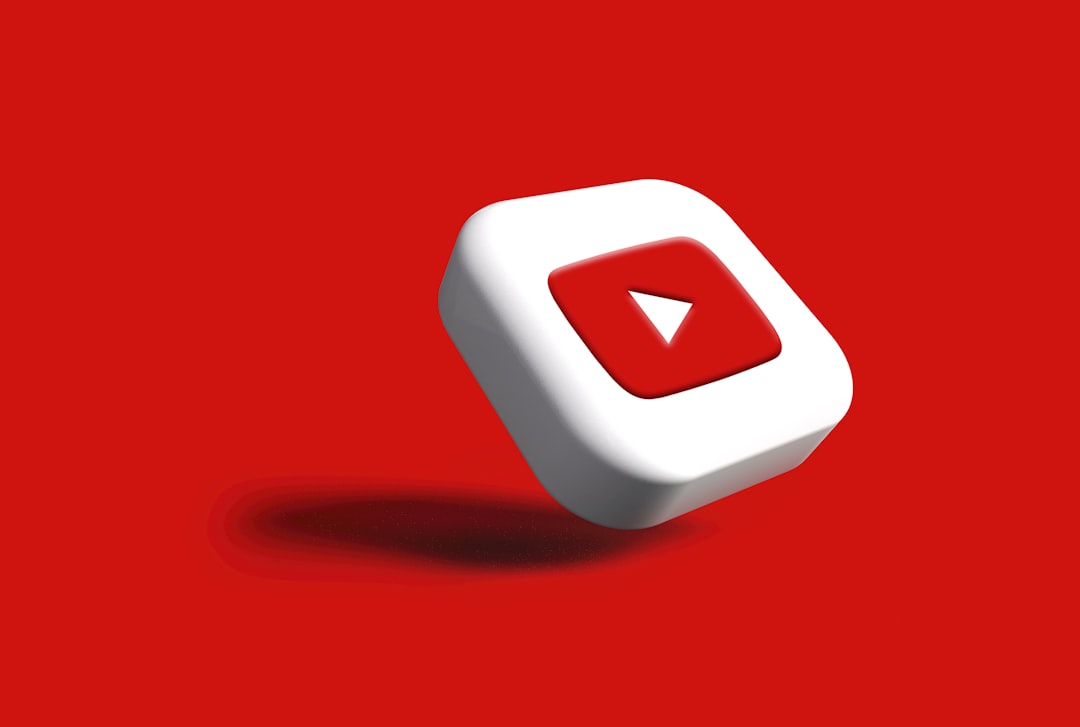Contents
Introduction
Portrait drawing has long been considered one of the most challenging art forms. Capturing the likeness, personality, and emotion of a subject requires not only technical skill but also a deep understanding of facial anatomy and expression.
The good news is that digital tools have made the portrait creation process more forgiving and flexible than ever before. You can experiment freely, work in layers, and make adjustments without the limitations of traditional media.
In this tutorial, we'll walk through a complete portrait creation workflow, from initial sketch to polished final artwork. We've designed this guide to be software-agnostic, focusing on techniques and principles that apply across most digital drawing applications, whether you're using Photoshop, Procreate, Clip Studio Paint, or another program.
Let's dive in and learn how to create compelling digital portraits that capture not just likeness, but character and emotion.
Preparation and Setup
Reference Material
Good reference material is crucial for portrait work. Ideally, you should have:
- A clear, well-lit photo of your subject from the angle you plan to draw
- Additional reference photos showing different angles and lighting conditions
- References for specific features (especially helpful for eyes, hair textures, etc.)
For practice, you can find excellent portrait references on websites like Unsplash, Pexels, or specialized reference sites like Line of Action.

Canvas Setup
For a detailed digital portrait:
- Resolution: Minimum 3000 × 4000 pixels (300 DPI)
- Color Profile: sRGB for web display, Adobe RGB for print
- Document Structure: Create a layered document with the following basic layer groups:
- Sketch
- Base Colors
- Shadows and Form
- Details and Textures
- Highlights
- Adjustments

Brush Selection
You'll need a few key brushes for portrait work:
Sketching Brush
A responsive, pressure-sensitive brush with a slight texture. This will be used for your initial lines and rough sketching.
Soft Round Brush
For smooth blending and gradual transitions, especially useful for skin tones.
Textured Brush
For adding skin texture, pores, and subtle variations.
Detail Brush
A small, hard-edged brush for fine details like eyelashes, hair strands, and small highlights.
Step 1: The Initial Sketch
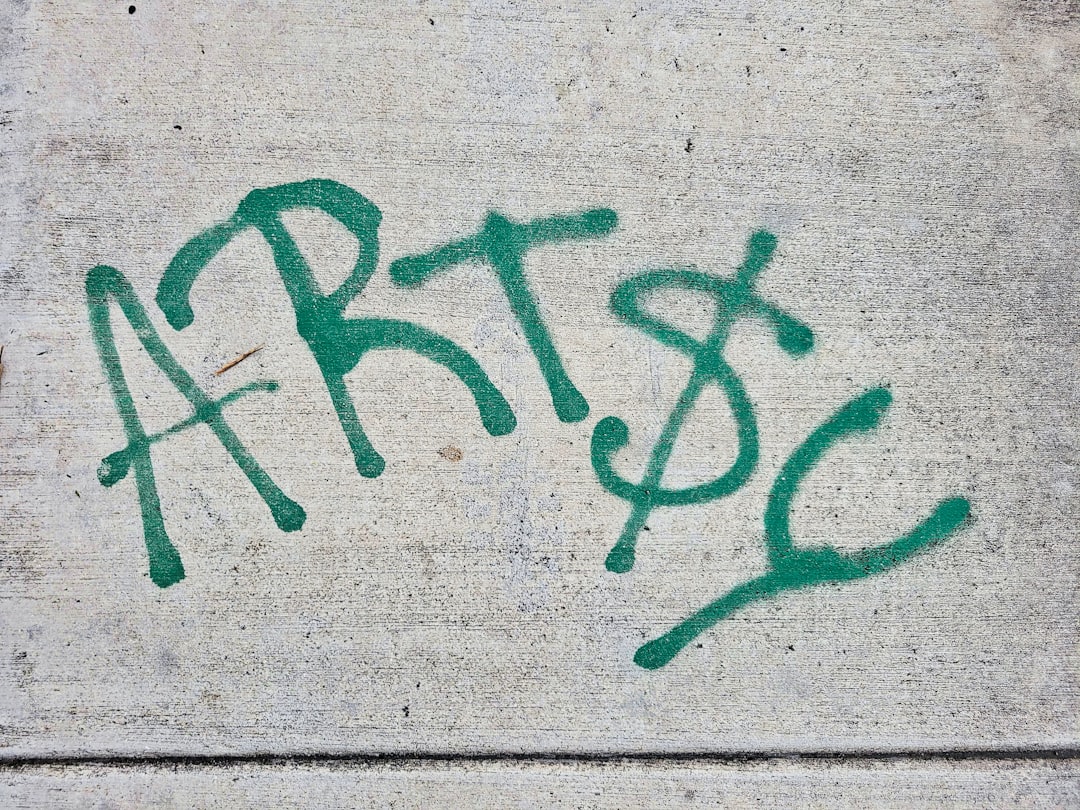
Begin with a loose, gestural sketch to establish the basic structure of the face. At this stage, focus on:
Key Proportions to Watch
- The overall shape of the head
- Position of the eyes (typically halfway down the head)
- Distance between the eyes (approximately one eye-width)
- Position of the nose (typically halfway between eyes and chin)
- Position of the mouth (typically one-third of the way between nose and chin)
- The relationship between features
Technique Tip:
Use light, gestural strokes rather than focusing on details. Work from general to specific, establishing the overall structure before committing to exact feature placement.
Some artists find it helpful to use a separate layer with a simple oval guide for the head and horizontal lines marking the positions of the eyes, nose, and mouth.
Step 2: Refining Proportions
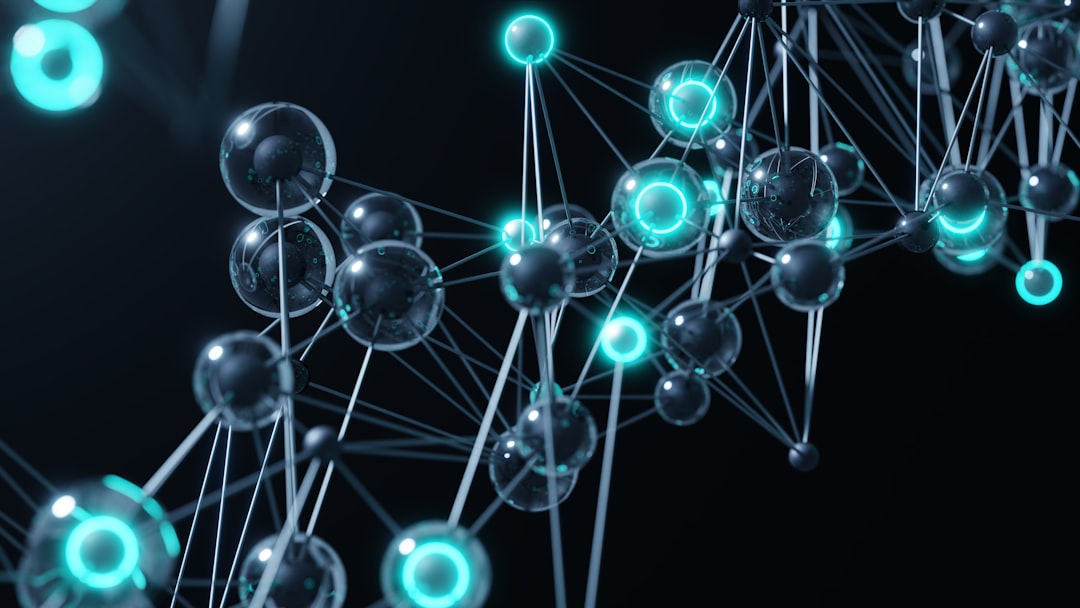
Once you have the basic structure, refine your sketch to more accurately capture the subject's features. This is the stage to get the likeness right before moving on to rendering.
What to Focus On
- Accurate shapes of individual features (eyes, nose, mouth, ears)
- Unique characteristics of your subject
- The angle and tilt of the head
- Hairline and basic hair shape
- Jawline and neck connection
Technique Tip:
Periodically flip your canvas horizontally to check for proportion errors. Our brains tend to compensate for mistakes when we've been looking at a drawing for too long, and flipping helps reset our perception.
Consider using the "grid method" if you're having trouble with accurate proportions. Place a grid over your reference photo and a corresponding grid on your canvas to help transfer the correct proportions.
Step 3: Base Colors and Values

Create a new layer below your sketch and begin blocking in the base colors. This establishes the foundation for your color scheme and value structure.
For Realistic Skin Tones:
Skin is never a single flat color. Even for base colors, consider these factors:
- Different areas of the face have natural color variations (more red in cheeks, nose, ears; more yellow in forehead; slightly blue or purple under eyes)
- Skin tone varies with blood flow and underlying structures
- Consider the lighting environment of your reference (warm or cool light)
Technique Tip:
Work with a large, soft brush at this stage. Don't worry about details or blending yet—focus on establishing correct color and value relationships.
Create a simple color palette by sampling colors directly from your reference photo. Keep this palette accessible throughout your process for consistency.
Step 4: Building Form with Light and Shadow

Now it's time to add dimension to your portrait by developing the light and shadow patterns. This step transforms your flat colors into a three-dimensional form.
Understanding Facial Planes
The face can be broken down into planes that catch light differently based on their angle to the light source. Familiarize yourself with these planes:
- Forehead plane
- Temple planes
- Cheek planes
- Nose planes (bridge, sides, tip)
- Chin and jaw planes
Key Shadow Areas
Pay special attention to these common shadow areas:
- Eye sockets
- Under the nose
- Under the lower lip
- Under the chin
- Side of the face away from light
Technique Tip:
Consider creating a separate layer group for shadows and another for highlights. This gives you more control and flexibility.
Remember that shadows aren't just darker versions of the base color—they often shift in hue. Shadows on skin often shift toward blues or purples, depending on the lighting.
Step 5: Skin Texture and Details
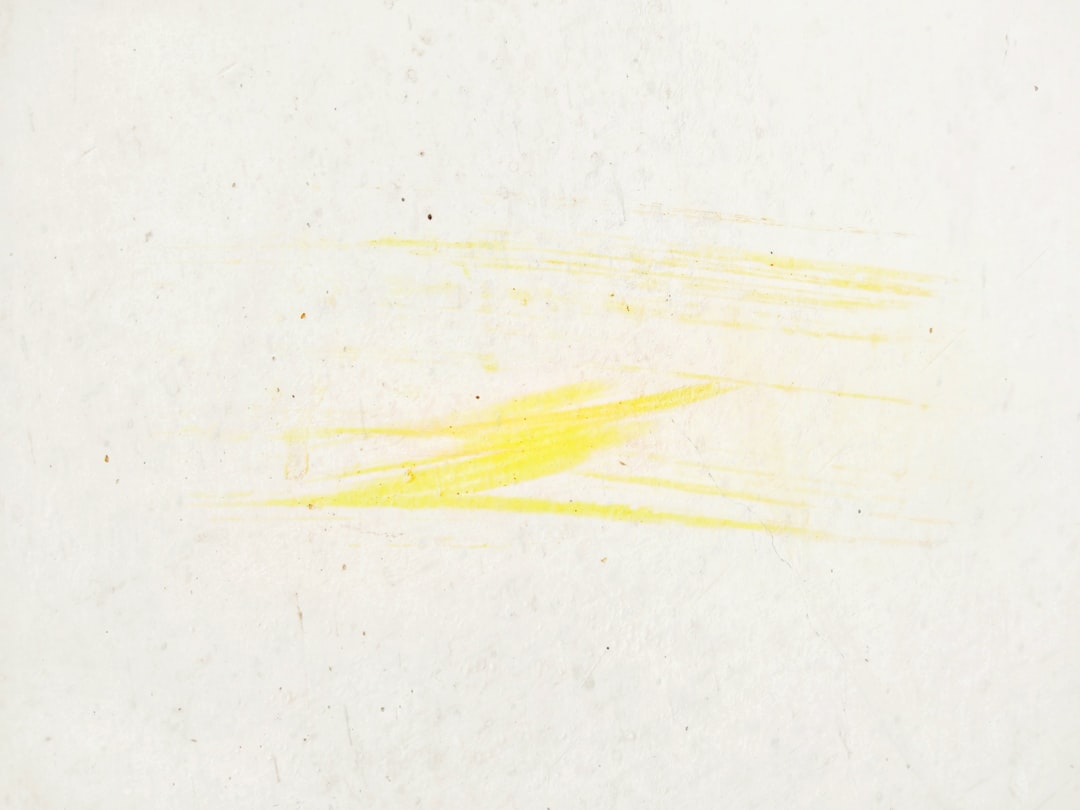
With the basic form established, it's time to add the textures and details that make skin look realistic.
Creating Realistic Skin
Realistic skin has several layers of detail:
- Underlying texture: Subtle pores and surface variations
- Color variations: Freckles, slight redness, uneven pigmentation
- Surface details: Fine lines, small wrinkles, skin imperfections
Eyes, Lips, and Other Features
This is also the time to refine important facial features:
- Add detail to the iris, including color variations and reflections
- Define the separation between upper and lower lips
- Refine the nostrils and nose structure
- Add dimension to the ears
Technique Tip:
Use a textured brush at low opacity to gradually build up skin texture. Avoid the temptation to use texture stamps or filters that can make skin look artificial.
Remember that different areas of the face have different textures—the forehead tends to be smoother than the cheeks, for instance.
Step 6: Hair and Clothing

Hair and clothing frame the face and contribute significantly to the portrait's overall impact.
Approaching Hair
When rendering hair:
- Start with the overall shape and major sections rather than individual strands
- Identify the main light and dark areas of the hair mass
- Add directional strokes to suggest the flow and texture
- Focus detail on areas where hair meets the face, and where light creates highlights
- Don't try to draw every strand—suggest the texture instead
Clothing Tips
- Pay attention to how clothing interacts with the neck and shoulders
- Focus on folds and shadows that give fabric dimension
- Consider how the clothing style contributes to portraying the subject's personality
Technique Tip:
For hair, use a combination of larger strokes for the main masses and finer strokes for details. Consider creating a custom brush that mimics hair texture for more efficient rendering.
Use layers to separate hair from the face, allowing you to work on each independently without worrying about overlap.
Step 7: Final Touches and Adjustments

The final stage is about refining your portrait and making adjustments to enhance the overall impact.
Final Adjustments to Consider
- Add final highlights to create focal points (catch lights in eyes, subtle highlights on lips, forehead, and cheekbones)
- Check and refine edges—some should be sharp, others soft
- Consider the background and how it frames the subject
- Make color adjustments for harmony and mood
Using Adjustment Layers
Take advantage of adjustment layers to fine-tune your portrait:
- Levels or Curves to adjust contrast
- Hue/Saturation to balance colors
- Color Balance to unify the color scheme
- Selective Color for targeted adjustments
Technique Tip:
Take breaks and come back with fresh eyes. You'll often notice issues or opportunities for improvement that weren't apparent during the intense focus of creating.
Get feedback from others. Sometimes viewers can immediately spot issues that the artist has become blind to after hours of work.
Common Mistakes to Avoid
Symmetry Errors
Human faces have natural asymmetry, but exaggerated or unintentional asymmetry can make a portrait look off. Regularly flip your canvas horizontally to check for balance issues.
Flat Lighting
Without clear light and shadow, portraits lack dimension. Make sure you have a defined light source and appropriate shadow patterns.
Overworking Skin
Too much detail or texture can make skin look artificial. Remember that skin has subtle variations, not pronounced texture visible from a distance.
Hard Edges Everywhere
In reality, many edges in faces are soft transitions. Vary your edge treatment—some sharp, some soft—for a more realistic result.
Neglecting the Eyes
Eyes are often the focal point of a portrait. Take extra time to render them accurately, including subtle details like moisture, reflections, and the transition from iris to pupil.
Over-saturation
Digital tools make it easy to create overly vibrant colors. Natural skin tones are usually more subtle than you might think.
Conclusion
Creating a compelling digital portrait is a journey of observation, technical execution, and artistic interpretation. The process outlined in this tutorial provides a structured approach, but remember that every artist develops their own workflow over time.
As you practice, you'll discover which techniques work best for your style and which areas you might want to spend more time refining. Some artists prefer to work more linearly, while others might jump between steps as they develop their portrait.
Most importantly, remember that capturing likeness is only part of the goal. A truly successful portrait conveys something about the subject's personality, mood, or essence. Sometimes a portrait that's technically "perfect" can feel lifeless, while one with minor technical flaws but strong character can be deeply impactful.
Keep practicing, observing, and refining your approach. Every portrait you create will teach you something new about your process and abilities.
What aspects of portrait drawing do you find most challenging? Share your experiences in the comments below!